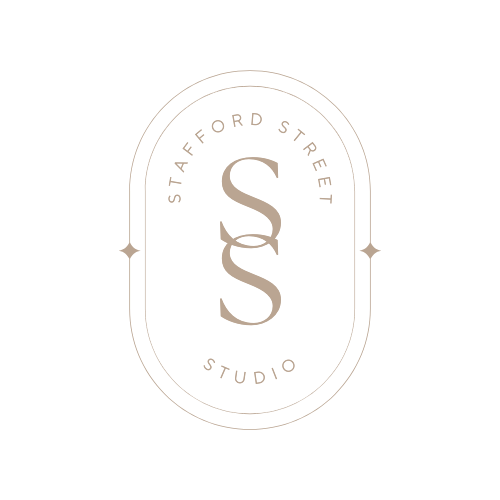Remotes
There are two remotes for the TV.
The black remote turns the TV on and navigates the initial apps.
The white remote navigates the ‘Chromecast’ app (where most of the streaming apps are).
The white Chromecast remote will only work when you’ve selected the Chromecast app.


Watching Streaming Apps
We have subscriptions to the following streaming services:
To access Netflix, Stan, Disney+, Binge, Max, Paramount+, Spotify and Prime Video follow turn on the TV and select the ‘Chromecast’ app in two easy steps:

STEP 1:
Use the black remote to turn the TV on.
Using the purple arrows, select the ‘Chromecast’ app (first app on the home page, above Stan) and click OK.

STEP 2:
You’ve now got access to the Chromecast.
Use the white remote to select what you’d like to watch/apps you’d like to open in Chromecast.

NOTE:
When you open a streaming app, please select the Airbnb account when you get to the ‘Who’s watching’ screen.
Not sure what to watch?
Watching Free-To-Air TV
There are two ways to watch live TV/Free To Air TV.
The first is directly through the TV.
To do this, use the black remote to turn the TV on and select the ‘Live TV’ icon next to the ‘Chromecast’ icon on the home page of the TV.
This will open Free To Air TV and you can click through the channels using the channel up and down buttons (+ and -) next to the purple cross in the middle of the remote.
Click the ‘Guide’ button at the top of the remote to view the TV Guide and select programs to watch.
The second way to access Free-To-Air TV is via the channel apps.
We have the following channel apps loaded on our ‘Chromecast’ app:
To access free-to-air TV turn on the TV and select the ‘Chromecast’ app then:
STEP 1: Select the channel (7+, 9Now, 10, ABC or SBS) you’d like to watch.
STEP 2: To watch live TV:
For channel 7, 9 and 10, navigate to the menu on the left, select ‘Live’ and then select which channel, from the TV guide, you’d like to watch.
For ABC, select ‘Airbnb’ if you get the Who’s Watching page (sometimes it’s already logged in and you don’t need to do this step). Then, navigate to the menu on the left, select ‘Watch Live’ and then select which channel, from the TV guide, you’d like to watch.
For SBS, navigate down to the second row on the home page, there you’ll see the live channels, select which channel you’d like to watch.

Connecting To The TV via HDMI
If you have a laptop, gaming console, or any device with an HDMI output you can connect it to the TV.
STEP 1: Locate the HDMI cable, which comes out of the wall below the TV, behind the couch, and plug it into your device.

STEP 2: Turn the TV on and select HDMI 3 in the menu on the home page.
STEP 3: You should now be able to see your device on the TV and control is via the device/console.
Screen Sharing/Mirroring From A Device To The TV

If you’d like to share something from your phone, tablet/iPad, or laptop to the TV you should be able to do so when you access the Screen Mirroring settings on your device.
It’s tricky to clearly explain where these settings might be because they change from device to device. I’ve outlined the process for iPhone/iPads (because that’s what we have) but I assume the process is similar for android phones and tablets.
One way to connect is through Screen Mirroring in the Control centre on your iPhone/iPad.
1. Connect your iPhone/iPad to the same Wi-Fi network as the TV (Stafford Street Studio Wi-Fi).
2. Open Control Centre on your iPhone.
– On an iPhone/iPad with Face ID: Swipe down from the top-right corner of the screen.
– On an iPhone/iPad with a Home button: Swipe up from the bottom edge of the screen.
3. Tap the Screen Mirroring button (the two rectangles overlapping each other) and select Stafford Street Studio
4. To switch back, open Control Centre, tap the Screen Mirroring button, then tap Stop Mirroring.


Another way to connect is to stream photos or videos from your iPhone/iPad.
- Connect your iPhone/iPad to the same Wi-Fi network as the TV (Stafford Street Studio Wi-Fi).
- Find the video that you want to steam.
- Tap AirPlay
 . In some apps, you might need to tap a different button first. For example, in the Photos app
. In some apps, you might need to tap a different button first. For example, in the Photos app , tap Share
, tap Share , then tap AirPlay.
, then tap AirPlay.

- Choose Stafford Street Studio from the list.
- To stop streaming, tap AirPlay in the app that you’re streaming from, then tap your iPhone/iPad in the list.